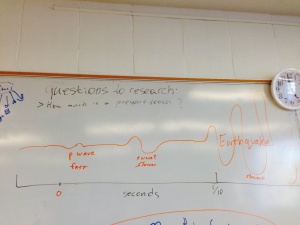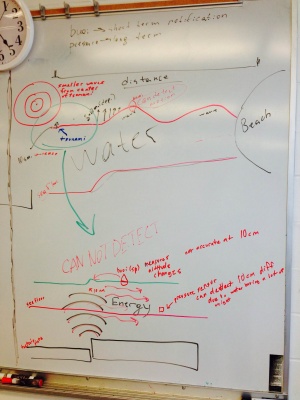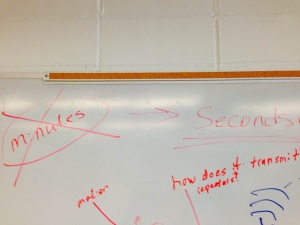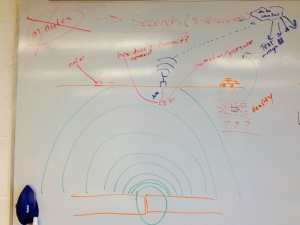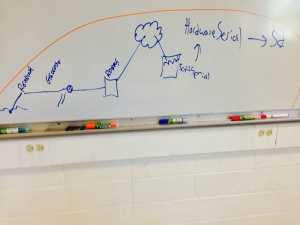Difference between revisions of "Galileo"
(→Resources) |
(→XYZ + tilt using arrays, v0.24) |
||
| Line 94: | Line 94: | ||
=Code= | =Code= | ||
| − | == | + | ==Pins== |
| − | + | You must specify which pin you're using to read/write to the Galileo. Declare variables for each of the pins you're using at the top of your code. It'll make life simpler. | |
| − | / | ||
| − | + | For example use, | |
| − | + | *const int pin_temp = A0; | |
| − | + | *const int pin_tilt = 4; | |
| − | + | to give your pin a useful name and to make the pin number easier to change. | |
| − | |||
| − | |||
| − | |||
| − | + | ==Analog vs Digital== | |
| − | |||
| − | |||
| − | + | Analog pins return a range of values between 0-255, or rather 8 bits. In order to reference an analog pin you must place an "A" in front of it, like A0 above. If your sensor needs a range of values then you must use analog pins. In addition, if necessary analog pins can be used as digital pins. | |
| − | |||
| − | + | Digital pins return either 0 or 1. They can be referenced by number. Digital pins can not be used as analog pins. | |
| − | |||
| − | |||
| − | / | + | ==Setting PinMode== |
| − | + | The pinmode ensures that you only read/write from a pin. It helps prevent bugs. | |
| − | |||
| − | |||
| − | |||
| − | + | for input use, | |
| − | + | *pinMode(pin, INPUT); | |
| − | |||
| − | |||
| − | |||
| − | |||
| − | + | for output use, | |
| + | *pinMode(pin, OUTPUT); | ||
| − | + | ==Read and Write== | |
| − | |||
| − | |||
| − | |||
| − | |||
| − | |||
| − | |||
| − | |||
| − | |||
| − | |||
| − | |||
| − | |||
| − | |||
| − | |||
| − | |||
| − | |||
| − | |||
| − | |||
| − | |||
| − | |||
| − | |||
| − | |||
| − | |||
| − | |||
| − | |||
| − | |||
| − | |||
| − | |||
| − | |||
| − | + | ==Printing to the Serial Interface== | |
| − | + | Serial.begin(9600); | |
| − | + | Serial.println(str); | |
| − | |||
| − | |||
| − | |||
| − | |||
| − | |||
| − | |||
| − | |||
| − | |||
| − | |||
| − | |||
| − | |||
| − | |||
| − | |||
| − | |||
| − | |||
| − | |||
| − | |||
| − | |||
| − | |||
| − | |||
| − | |||
| − | |||
| − | |||
| − | |||
| − | |||
| − | |||
| − | |||
| − | |||
| − | |||
| − | |||
| − | |||
| − | |||
| − | |||
| − | |||
| − | |||
| − | |||
| − | |||
| − | |||
| − | |||
| − | |||
| − | |||
| − | |||
| − | |||
| − | |||
| − | |||
| − | |||
| − | |||
| − | |||
| − | |||
| − | |||
| − | |||
| − | |||
| − | |||
| − | |||
| − | |||
| − | |||
| − | |||
| − | |||
| − | |||
==Accelerometer, v0.1== | ==Accelerometer, v0.1== | ||
Revision as of 13:08, 12 May 2014
The Galileo is a fusion of a Linux PC running Intel's architecture and an Arduino. The purpose is to provide the benefits of a pc (connectivity, power, storage, ports) with the benefits of an Arduino (an open-platform hardware interface.)
This page specifically discusses the Galileo. Anything Arduino-specific should get relegated to here.
Notes
NOTES!
Photos
Design Philosophy
- Test after every change. Seriously, this saves a lot of time.
- When success has been reached, repeat it: do it again.
- When success has been repeated, replicate it: have others do it.
Troubleshooting Checklist
- Are you using Galileo's Arduino ide?
- Are you using the correct pin numbers? Is it using analog or digital?
- Are the pin modes set correctly??
- On the breadboard are the ground and power connected correctly?
- Do you have pin terminators on all power columns being used?
- If too many sensors are connected, you might run out of power. Try reducing the number of sensors.
- When researching sensors / project feasibility talk to scientists.
- Research if your sensor needs a resistor and what strength the resistor must be. (330m or 10k)
- If nothing else works, try a different piece of hardware.
- This includes cables / breadboards / sensors / Galileo's.
- If you're still having trouble, ask a TA.
Info Dump
IoTkit handles ethernet transactions. It connects to a host and sends a packet with [string, val] where val is the value you wish to send. You can save information locally and push it to a server later. A watch battery can be used to preserve machine state between power-on's. [validate]
There are no packages installed on Intel's Linux distro.
There's an interface for C++ that lets you access the Arduino.
Always connect the power first.
When flashing the firmware, YOU MUST HAVE THE POWER CONNECTED. Otherwise you risk bricking the board.
There are example sketches for every sensor included in Intel's sensor kit. Where? Good question.
Costs $60+ as of 2/5/14. Purchase is currently cheapest at [Micro Center] and [Amazon].
Resources
[Technical Overview of Galileo] (written by Arduino)
[Release Notes] (supported software/hardware and bugs)
[Intel Maker forums] (forum for Galileo)
Downloads
[Drivers]
Installation
You're impossible to please. Read the documentation from [Intel] or [Sparkfun] instead.
Disasters
These are notes and observations after research.
Earthquake
- occur due to movement in tectonic plates
- only seconds of notice, 5-10 seconds
- [p waves] are much faster than [s waves] and the actual waves that cause the earthquake.
- earthquakes travel at about the same speed as data networks
- can be measured by motion (on surface or underground) and pressure (underground)
- downside of underground monitoring is 1) power and 2) transmission
- can use repeaters or solar power to solve these issues
- advantage of being underground is distance from noise (such as animals and humans) and being closer to the source of the earthquake
- being attached to or submersed in denser materials is good (?)
- downside of underground monitoring is 1) power and 2) transmission
Resources
Tsunami
- in the deep sea pressure sensors are used to measure the relatively small sea-level change (in centimeters)
- nearer to shore, where waves start to form, altitude could be measured by buoy
- travel at hundreds of miles per hour
- tsunami headquarters in Hawaii
- notification could be minutes to hours in advance depending on distance from source of tsunami
- height/speed of wave reduces with distance
Code
Pins
You must specify which pin you're using to read/write to the Galileo. Declare variables for each of the pins you're using at the top of your code. It'll make life simpler.
For example use,
- const int pin_temp = A0;
- const int pin_tilt = 4;
to give your pin a useful name and to make the pin number easier to change.
Analog vs Digital
Analog pins return a range of values between 0-255, or rather 8 bits. In order to reference an analog pin you must place an "A" in front of it, like A0 above. If your sensor needs a range of values then you must use analog pins. In addition, if necessary analog pins can be used as digital pins.
Digital pins return either 0 or 1. They can be referenced by number. Digital pins can not be used as analog pins.
Setting PinMode
The pinmode ensures that you only read/write from a pin. It helps prevent bugs.
for input use,
- pinMode(pin, INPUT);
for output use,
- pinMode(pin, OUTPUT);
Read and Write
Printing to the Serial Interface
Serial.begin(9600); Serial.println(str);
Accelerometer, v0.1
Available in the google drive.
Specs
- 400mhz cpu
- 256mb ram
- max of 32gb micro sd
- 10/100 ethernet
- PCI Express mini-card with up to PCIe 2.0
- USB host and client
- 5v/3.3v power
- same Arduino pin layout