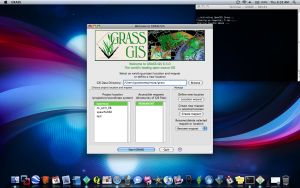Trash-talk
Jump to navigation
Jump to search
Managing Data Files
This section covers how to download the data from the GPS unit, convert it to the necessary file type, and ultimately integrate it into GRASS.
Downloading Data
- Connect the GPS unit to a computer with the provided Serial and USB to Serial cables
- Once the unit is connected to the computer, the Protrak Scout software should be started and the appropriate unit should be selected
- Clicking on the unit name causes a menu to pop-up where you can choose what to do with that particular unit, select Download History Log
- Follow the on-screen instructions
- Once the download is complete, the data will be stored in the following directory: C:\Program Files\PROTRAK\Data
- The data at this point has the .gps extension, which cannot be read by GRASS, meaning we need to convert the data into a useable file format such as CSV or KML, both of which can be integrated into GRASS
Converting Data files
- Using available sites such as GPSBabel or GPS Visualizer, we can convert the GPS files into a different format that we can later use in GRASS
- Select Google Earth KML on the GPS Visualizer home page
- Under General Map Parameters, select .kml as the file type; you can also add a name for the map here
- Under Track Options there is a drop-down menu option for Draw as waypoints select the "Yes, named with data from the colorized field" option
- It is also possible to change the units from the default Metric to U.S. or Nautical
- The last step is to upload your GPS file and hit the create KML file button on the bottom right side of the page
Gustavo puts notes here, Mic and Charlie review/edit them.
Some places to start:
- Process for moving data files from GPS to Google Earth and GRASS
- Description of the data and coordinate systems along the way
Things to do:
- Consider GRASS/R interface