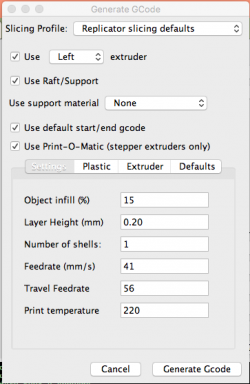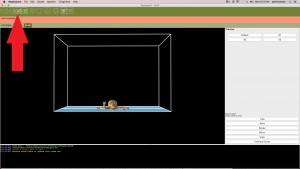Difference between revisions of "Sysadmin"
Jump to navigation
Jump to search
(→Switches) |
m (→Machines and Brief Descriptions of Services) |
||
| Line 1: | Line 1: | ||
| − | + | == '''Introducing our 3D printers:''' == | |
| − | |||
| − | |||
| − | |||
| − | |||
| − | |||
| − | |||
| − | |||
| − | {| style=" | + | {|style="margin: 0 auto;" |
| − | | | + | |[[File:MakerBot.jpg|thumb|300px|MakerBot]] |
| − | + | |[[File:Robo_3D.jpg|thumb|300px|Robo 3D]] | |
| − | + | |[[File:Taz_LulzBot.jpg|thumb|300px|Taz Lulzbot]] | |
| − | |||
| − | |||
| − | |||
| − | |||
| − | | | ||
| − | | | ||
| − | |||
| − | |||
| − | |||
| − | |||
| − | |||
| − | |||
| − | |||
| − | |||
| − | |||
| − | |||
| − | |||
| − | |||
| − | |||
| − | |||
| − | |||
| − | |||
| − | |||
| − | |||
| − | |||
| − | |||
| − | |||
| − | | | ||
| − | |||
| − | |||
| − | |||
| − | |||
| − | |||
| − | |||
| − | |||
| − | |||
| − | |||
| − | |||
| − | |||
| − | |||
| − | |||
| − | |||
| − | |||
| − | |||
| − | |||
| − | |||
| − | |||
| − | |||
| − | |||
| − | |||
| − | |||
| − | |||
| − | |||
| − | |||
| − | |||
| − | |||
| − | |||
| − | |||
| − | |||
| − | |||
| − | |||
| − | |||
| − | |||
| − | |||
| − | |||
| − | |||
| − | |||
| − | |||
| − | |||
|} | |} | ||
| − | + | == '''Printing instructions:''' == | |
| − | |||
| − | |||
| − | |||
| − | |||
| − | + | === '''Desiging your own 3D model:''' === | |
| − | |||
| − | |||
| − | |||
| − | |||
| − | + | Software: OpenSCAD | |
| − | |||
| − | |||
| − | |||
| − | |||
| − | + | Cheat Sheet: http://www.openscad.org/cheatsheet/index.html | |
| − | |||
| − | |||
| − | |||
| − | |||
| − | |||
| − | |||
| − | |||
| − | |||
| − | |||
| − | |||
| − | |||
| − | |||
| − | |||
| − | |||
| − | |||
| − | |||
| − | |||
| − | |||
| − | |||
| − | |||
| − | |||
| − | |||
| − | |||
| − | |||
| − | |||
| − | |||
| − | |||
| − | |||
| + | After creating your own 3D model follow this steps: | ||
| + | * Render and compile your code by pressing F6 | ||
| + | * Export the design as .stl | ||
| + | * If the file is in your own computer, move the file(name.stl) to the Mac found in Turing lab(CST 222) | ||
| + | === '''Overhang / Supports''' === | ||
| + | Software: Meshmixer | ||
| − | + | Once you import a pre-existing model: | |
| + | * Use the align tool under the Edit tab to place model on bed | ||
| + | * Use the overhang tool under the Analysis tab to generate supports for the model | ||
| + | * Export as " *.stl " when finished | ||
| + | === '''Instructions on how to use the 3D printers:''' === | ||
| + | ==== '''Robo R1+ 3D Printer''' ==== | ||
| + | Software for the printer: MatterControl | ||
| + | Printing from an SD card: | ||
| + | *Insert a microSD card into the Mac and get rid of any files in it. | ||
| + | *Open MatterControl and drag your .stl file into the QUEUE section of the application. | ||
| + | *On the top-left section, click on “Select Printer.” Select “Robo 3D TM Turing” in the window that pops out. | ||
| + | *Towards the bottom of the QUEUE section, you will find a “Queue” button. Click on it to get a list. | ||
| + | *On the list, below GCode, select “Export to Folder or SD Card.” Click on the microSD card under “Devices” in the side panel and click on “Export” | ||
| + | *Now, in Finder, browse to the microSD card and rename the file you just exported as “auto0.g” (auto zero dot g). Choose “Use.g” if a prompt appears. | ||
| + | *Then, safely remove the microSD card from the Mac and insert it into the Robo 3D printer. | ||
| + | *Prep the build plate using one the following: | ||
| + | **Glue Stick | ||
| + | **Vinyl Sheeting | ||
| + | **Hairspray | ||
| + | :Apply whichever product on the surface of the build plate enough to cover the surface you will be printing on. | ||
| + | *Turn the printer on. Your print will start after about 5 minutes. | ||
| + | *After the print is over, wait for the temperature to cool down and carefully remove the 3D printed object from the build plate. | ||
| + | *Clean the build plate. | ||
| + | Printing from the computer: | ||
| + | *Open MatterControl and drag your .stl file into the QUEUE section of the application. | ||
| + | *On the top-left section, click on “Select Printer.” Select “Robo 3D TM Turing” in the window that pops out. | ||
| + | *Under "Settings" ensure that the correct material is selected. | ||
| + | *Under "Controls" an offset of 0.9 typically shows the best results. | ||
| + | *Pre-heat the extruder and bed on the same page. | ||
| + | *Alternatively, near the top center of the screen, an extruder temperature and a bed temperature will be shown, mouse over and click "pre-heat" for both. | ||
| + | *Prep the build plate using one the following: | ||
| + | **Glue Stick | ||
| + | **Vinyl Sheeting | ||
| + | **Hairspray | ||
| + | *Click print once the printer has heated up. | ||
| + | *After the print is over, wait for the temperature to cool down and carefully remove the 3D printed object from the build plate. | ||
| + | *Clean the build plate. | ||
| + | ==== '''Taz Lulzbot 3D Printer''' ==== | ||
| + | Software for the printer: Cura | ||
| + | Steps to follow in order to print: | ||
| + | *Insert a microSD card into the Mac. | ||
| + | *Open Cura and press “Load Model” to upload the stl file you want to print. | ||
| + | *Right click “Control” and select the “Save gcode” and then choose the SDcard under the “Devices” panel. | ||
| + | *Make sure the Taz 3D Printer is turned on. | ||
| + | *Safely eject the sdCard from the Mac and insert it into Taz Printer (on left side of the LCD screen) | ||
| + | **Make sure the SD card has the pins facing towards you when insert it | ||
| + | *Back on the LCD screen, rotate the knob counter-clockwise to decrease the print speed to ~50% | ||
| + | *Press the knob, scroll down by rotating the knob clockwise and select “Temperature”. | ||
| + | *Select “Custom Temp” and set the "Nozzle" to 240 and "Bed" to 64 | ||
| + | *After a few seconds, the LCD will display the info screen again and the printer will start heating up. Wait until the temperatures reach 240C and 64C. | ||
| + | *In the info screen, press the knob again. Scroll down and select “Print from SD” Select your file and it will start printing right away. | ||
| + | *Once the printing has finished, wait for the bed to cool down and carefully remove the 3D printed object. | ||
| + | ==== '''MakerBot 3D Printer''' ==== | ||
| + | Software for the printer: ReplicatorG | ||
| − | + | Steps to follow in order to print: | |
| − | + | *Insert a microSD card into the Mac. | |
| − | + | *Open ReplicatorG, drag and drop your stl file into application screen. | |
| − | + | *Adjust your model if you need to. | |
| − | + | *Select “Generate GCode” on the bottom right. | |
| − | + | *Make sure the values are set as shown in the image below and then select “Generate GCode” | |
| − | + | :[[File:Replicator_values.png|thumb|250px|center]] | |
| − | + | *If prompted with an “Acceleration Warning” select “OK” | |
| − | + | *Wait until it generates the gcode. | |
| − | + | *After the file is generated go to the gcode tab and modify the numbers on the lines M104 should be 230 and M109 should be 128, i.e.: | |
| − | + | :M104 S230 T1 (set extruder temperature) M109 S128 T1 (set HBP temperature) | |
| − | * | + | :Make sure to save it by pressing “Command + S”. |
| − | + | *Select “Build to file using SD Card” as shown in the image below. Select the microSD card and make sure to save it as “.x3g” format. | |
| − | + | :[[File:Build_from_sd.png|thumb|300px|center]] | |
| − | + | *Wait until it is done building and then safely eject the sdCard from the Mac and insert it into the MakerBot. Note: You can find the sdCard slot as shown in the image below: | |
| − | * | + | :[[File:MakerBot-slot.jpg|thumb|300px|center]] |
| − | + | *Turn on the printer. | |
| − | + | *Select “Build from SD” and then using the arrows scroll down to your file. | |
| − | + | *The printer will start heating up and once it finishes heating up, it will start printing. | |
| − | + | *Once the printing has finished, wait for the bed to cool down and carefully remove the 3D printed object. | |
| − | |||
| − | |||
| − | |||
| − | |||
| − | |||
| − | |||
| − | |||
| − | |||
| − | |||
| − | |||
| − | |||
| − | |||
| − | |||
| − | * | ||
| − | |||
| − | * | ||
| − | |||
| − | |||
| − | |||
| − | |||
| − | |||
| − | |||
| − | |||
| − | |||
| − | |||
| − | * | ||
| − | |||
| − | |||
| − | |||
| − | |||
| − | |||
| − | |||
| − | |||
| − | |||
| − | |||
| − | |||
| − | |||
| − | |||
| − | |||
| − | |||
| − | |||
| − | |||
| − | |||
| − | |||
| − | |||
| − | |||
| − | |||
| − | |||
| − | |||
| − | |||
| − | |||
| − | |||
| − | | | ||
| − | |||
| − | |||
| − | | | ||
| − | |||
| − | |||
| − | * | ||
| − | * | ||
| − | |||
| − | |||
| − | |||
| − | |||
| − | |||
| − | * | ||
| − | |||
| − | |||
| − | |||
| − | |||
| − | |||
| − | |||
| − | |||
| − | |||
| − | |||
| − | |||
| − | |||
| − | |||
| − | |||
| − | |||
| − | |||
| − | |||
| − | |||
| − | |||
| − | |||
| − | |||
| − | |||
| − | |||
| − | |||
| − | |||
| − | |||
| − | |||
| − | |||
| − | |||
| − | |||
| − | |||
| − | |||
| − | |||
| − | |||
| − | |||
| − | |||
| − | |||
| − | |||
| − | |||
| − | |||
| − | |||
| − | |||
| − | |||
| − | |||
| − | |||
| − | |||
| − | |||
| − | |||
| − | |||
| − | |||
| − | |||
| − | |||
| − | |||
| − | |||
| − | |||
| − | |||
| − | |||
| − | |||
| − | |||
| − | |||
| − | |||
| − | * | ||
| − | |||
| − | |||
| − | |||
| − | |||
| − | |||
| − | |||
| − | |||
| − | |||
| − | |||
| − | |||
| − | |||
| − | |||
| − | |||
| − | |||
| − | |||
| − | |||
| − | |||
| − | |||
| − | |||
| − | |||
| − | |||
| − | |||
| − | |||
| − | |||
| − | |||
| − | |||
| − | |||
| − | |||
| − | |||
| − | |||
| − | |||
| − | |||
| − | * | ||
| − | |||
| − | |||
| − | |||
| − | |||
| − | |||
| − | |||
| − | |||
| − | |||
| − | |||
| − | |||
| − | |||
| − | |||
| − | |||
| − | |||
| − | |||
| − | |||
| − | |||
| − | |||
| − | |||
| − | |||
| − | |||
| − | * | ||
| − | |||
| − | |||
| − | |||
| − | |||
| − | |||
| − | |||
| − | |||
| − | |||
| − | |||
| − | |||
| − | |||
| − | |||
| − | |||
| − | |||
| − | |||
| − | |||
| − | |||
| − | |||
| − | |||
| − | * | ||
| − | |||
| − | |||
| − | |||
| − | |||
| − | |||
| − | |||
| − | |||
| − | |||
| − | |||
| − | |||
| − | |||
| − | * | ||
| − | |||
| − | |||
| − | |||
| − | |||
| − | |||
| − | |||
| − | * | ||
| − | |||
| − | |||
| − | |||
| − | |||
| − | |||
| − | |||
| − | |||
| − | |||
| − | |||
| − | |||
| − | |||
| − | |||
| − | |||
| − | |||
| − | |||
| − | |||
| − | |||
| − | |||
| − | |||
| − | |||
| − | |||
| − | |||
| − | |||
| − | |||
| − | |||
| − | |||
| − | |||
| − | |||
| − | |||
| − | |||
| − | |||
| − | |||
| − | |||
| − | |||
| − | |||
| − | |||
| − | |||
| − | |||
| − | |||
| − | |||
| − | |||
| − | |||
| − | |||
Revision as of 14:52, 6 June 2017
Contents
Introducing our 3D printers:
Printing instructions:
Desiging your own 3D model:
Software: OpenSCAD
Cheat Sheet: http://www.openscad.org/cheatsheet/index.html
After creating your own 3D model follow this steps:
- Render and compile your code by pressing F6
- Export the design as .stl
- If the file is in your own computer, move the file(name.stl) to the Mac found in Turing lab(CST 222)
Overhang / Supports
Software: Meshmixer
Once you import a pre-existing model:
- Use the align tool under the Edit tab to place model on bed
- Use the overhang tool under the Analysis tab to generate supports for the model
- Export as " *.stl " when finished
Instructions on how to use the 3D printers:
Robo R1+ 3D Printer
Software for the printer: MatterControl
Printing from an SD card:
- Insert a microSD card into the Mac and get rid of any files in it.
- Open MatterControl and drag your .stl file into the QUEUE section of the application.
- On the top-left section, click on “Select Printer.” Select “Robo 3D TM Turing” in the window that pops out.
- Towards the bottom of the QUEUE section, you will find a “Queue” button. Click on it to get a list.
- On the list, below GCode, select “Export to Folder or SD Card.” Click on the microSD card under “Devices” in the side panel and click on “Export”
- Now, in Finder, browse to the microSD card and rename the file you just exported as “auto0.g” (auto zero dot g). Choose “Use.g” if a prompt appears.
- Then, safely remove the microSD card from the Mac and insert it into the Robo 3D printer.
- Prep the build plate using one the following:
- Glue Stick
- Vinyl Sheeting
- Hairspray
- Apply whichever product on the surface of the build plate enough to cover the surface you will be printing on.
- Turn the printer on. Your print will start after about 5 minutes.
- After the print is over, wait for the temperature to cool down and carefully remove the 3D printed object from the build plate.
- Clean the build plate.
Printing from the computer:
- Open MatterControl and drag your .stl file into the QUEUE section of the application.
- On the top-left section, click on “Select Printer.” Select “Robo 3D TM Turing” in the window that pops out.
- Under "Settings" ensure that the correct material is selected.
- Under "Controls" an offset of 0.9 typically shows the best results.
- Pre-heat the extruder and bed on the same page.
- Alternatively, near the top center of the screen, an extruder temperature and a bed temperature will be shown, mouse over and click "pre-heat" for both.
- Prep the build plate using one the following:
- Glue Stick
- Vinyl Sheeting
- Hairspray
- Click print once the printer has heated up.
- After the print is over, wait for the temperature to cool down and carefully remove the 3D printed object from the build plate.
- Clean the build plate.
Taz Lulzbot 3D Printer
Software for the printer: Cura
Steps to follow in order to print:
- Insert a microSD card into the Mac.
- Open Cura and press “Load Model” to upload the stl file you want to print.
- Right click “Control” and select the “Save gcode” and then choose the SDcard under the “Devices” panel.
- Make sure the Taz 3D Printer is turned on.
- Safely eject the sdCard from the Mac and insert it into Taz Printer (on left side of the LCD screen)
- Make sure the SD card has the pins facing towards you when insert it
- Back on the LCD screen, rotate the knob counter-clockwise to decrease the print speed to ~50%
- Press the knob, scroll down by rotating the knob clockwise and select “Temperature”.
- Select “Custom Temp” and set the "Nozzle" to 240 and "Bed" to 64
- After a few seconds, the LCD will display the info screen again and the printer will start heating up. Wait until the temperatures reach 240C and 64C.
- In the info screen, press the knob again. Scroll down and select “Print from SD” Select your file and it will start printing right away.
- Once the printing has finished, wait for the bed to cool down and carefully remove the 3D printed object.
MakerBot 3D Printer
Software for the printer: ReplicatorG
Steps to follow in order to print:
- Insert a microSD card into the Mac.
- Open ReplicatorG, drag and drop your stl file into application screen.
- Adjust your model if you need to.
- Select “Generate GCode” on the bottom right.
- Make sure the values are set as shown in the image below and then select “Generate GCode”
- If prompted with an “Acceleration Warning” select “OK”
- Wait until it generates the gcode.
- After the file is generated go to the gcode tab and modify the numbers on the lines M104 should be 230 and M109 should be 128, i.e.:
- M104 S230 T1 (set extruder temperature) M109 S128 T1 (set HBP temperature)
- Make sure to save it by pressing “Command + S”.
- Select “Build to file using SD Card” as shown in the image below. Select the microSD card and make sure to save it as “.x3g” format.
- Wait until it is done building and then safely eject the sdCard from the Mac and insert it into the MakerBot. Note: You can find the sdCard slot as shown in the image below:
- Turn on the printer.
- Select “Build from SD” and then using the arrows scroll down to your file.
- The printer will start heating up and once it finishes heating up, it will start printing.
- Once the printing has finished, wait for the bed to cool down and carefully remove the 3D printed object.