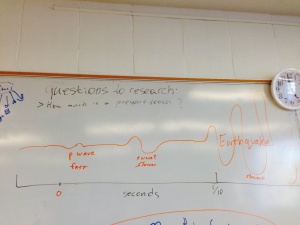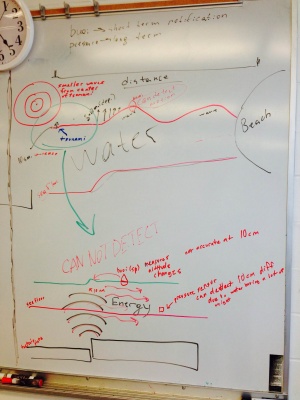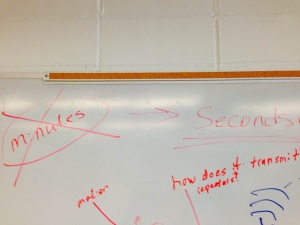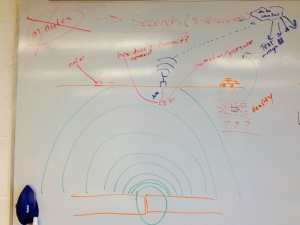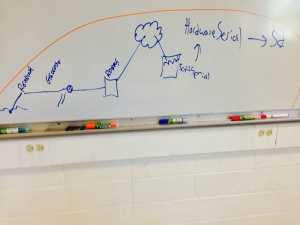Galileo
The Galileo is a fusion of a Linux PC running Intel's architecture and an Arduino. The purpose is to provide the benefits of a pc (connectivity, power, storage, ports) with the benefits of an Arduino (an open-platform hardware interface.)
This page specifically discusses the Galileo. Anything Arduino-specific should get relegated to here.
Contents
Notes
NOTES!
Photos
Design Philosophy
- Change one thing at a time.
- Check if it works after every change.
Failure List
Having problems?
- Are you using Galileo's arduino ide?
- Are you using the right pin number? Is it analog or digital?
- Is your pin mode set correctly in Arduino?
- Is the ground and power connected correctly?
- order is power, ground, and then input/output
- Do you have pin terminators on all power columns?
- If too many sensors are connected, you might run out of power. Try connecting sensors individually.
- Talk to scientists.
- Research if your sensor needs a resistor. (330m or 10k)
- If nothing else works, try a different breadboard or a different arduino or replacement sensors.
- If still having trouble, ask Ben.
Info Dump
IoTkit handles ethernet transactions. It connects to a host and sends a packet with [string, val] where val is the value you wish to send. You can save information locally and push it to a server later. A watch battery can be used to preserve machine state between power-on's. [validate]
There are no packages installed on Intel's Linux distro.
There's an interface for C++ that lets you access the Arduino.
Always connect the power first.
When flashing the firmware, YOU MUST HAVE THE POWER CONNECTED. Otherwise you risk bricking the board.
There are example sketches for every sensor included in Intel's sensor kit. Where? Good question.
Costs $60+ as of 2/5/14. Purchase is currently cheapest at [Micro Center] and [Amazon].
Resources
[FAQ] (useful)
[Release Notes] (supported software/hardware and bugs)
Downloads
[Drivers]
Installation
Materials
- Galileo board
- power adapter
- micro SD card (formatted as FAT or FAT32)
- usb male -> micro usb male (for connecting to Arduino)
- micro usb male -> RS32 female and RS32 male -> usb male (for connecting to Galileo)
Downloads
- [Getting Started 005]
- [BSP Build Guide 001]
- go [here] and download "Intel Galileo Arduino SW 1.5.3" and "LINUX IMAGE FOR SD for Intel Galileo"
Cables
- plug power into Galileo (always do this first)
- connect usb to your pc and micro usb to the port on Galileo labeled USB client
- join the female and male RS232 cables
- connect 3.5 mm jack to Galileo and the usb to the pc
Arduino
- extract "Intel Galileo Arduino SW 1.5.3"
- open the executable for Arduino 1.5.3
- update the firmware via help -> firmware update
- wait, this might take a few minutes (the window will say when it's finished)
Drivers
- if on Windows,
- in device manager find "Gadget Serial V2.4"
- install the drivers from "arduino-1.5.3/hardware/arduino/x86/tools"
- note the COM port of the device [specify]
- if on Mac, you shouldn't need to do anything
- find devices under System Profiler -> usb
Serial Connection
- get [Putty] (or equivalent)
- open Putty (or equivalent)
- change the connection type to serial, speed to 115200, and the serial line to your specified COM port
- save the settings and click the open button
- wait, this might take a few minutes (it's finished when the command [specify] is present and nothing is happening)
- log in as root; by default it has no password
- close your putty
Linux
- extract [the linux image] to the micro SD card
- put the micro SD card into the Galileo
- remove both cables from the Galileo and wait a few seconds
- replace the power cable then the usb cable
- open putty again and reestablish the connection
Testing Galileo's Arduino
- tools -> serial port -> your COM port
- try running the "blink" sketch in the Arduino IDE from file -> examples -> 1. Basics -> Blink
- upload sketch to the board
- the LED nearest the audio jack should light up
Disasters
These are notes and observations after research.
Earthquake
- occur due to movement in tectonic plates
- only seconds of notice, 5-10 seconds
- p waves are much faster than the actual waves that cause the earthquake (seconds longer)
- earthquakes travel at about the same speed as data networks
- can be measured by motion (on surface or underground) and pressure (underground)
- downside of underground monitoring is 1) power and 2) transmission
- can use repeaters or solar power to solve these issues
- advantage of being underground is distance from noise (such as animals and humans) and being closer to the source of the earthquake
- being attached to or submersed in denser materials is good (?)
- downside of underground monitoring is 1) power and 2) transmission
Tsunami
- in the deep sea pressure sensors are used to measure the relatively small sea-level change (in centimeters)
- nearer to shore, where waves start to form, altitude could be measured by buoy
- travel at hundreds of miles per hour
- tsunami headquarters in Hawaii
- notification could be minutes to hours in advance depending on distance from source of tsunami
- height/speed of wave reduces with distance
Specs
- 400mhz cpu
- 256mb ram
- 32gb micro sd
- 10/100 ethernet
- PCI Express mini-card with PCIe 2.0
- USB host and device
- 5v/3.3v power
- same Arduino pin layout